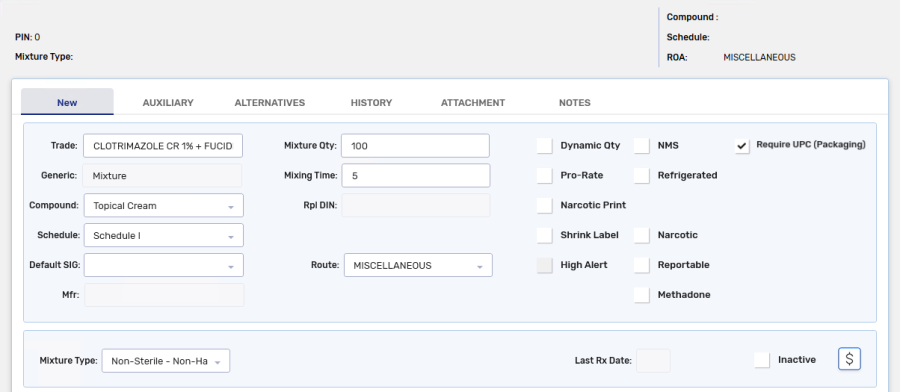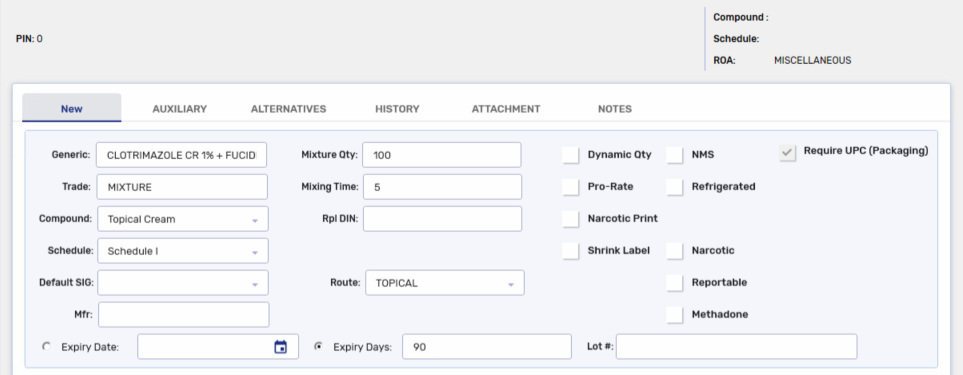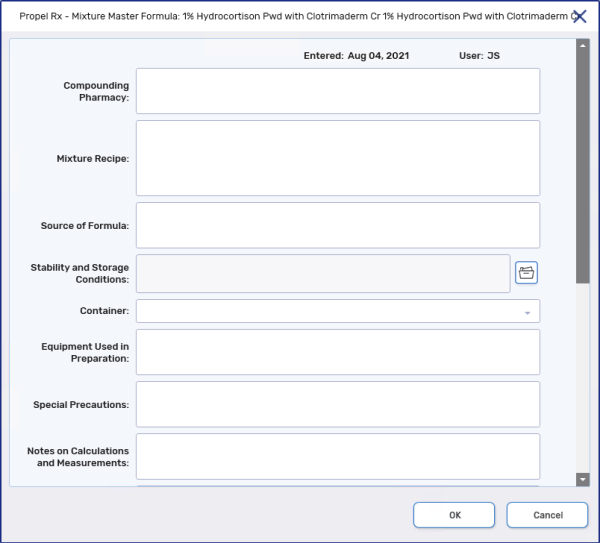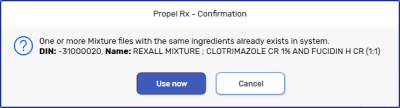Creating a Mixture Folder
To create a new mixture:
-
From the Workbench, select
 > Mixture. The Mixture Search window appears.
> Mixture. The Mixture Search window appears. -
Enter information into the Generic Name or Trade Name field.
-
Select Search. The matching results display. Ensure there is not already an existing Mixture Folder.
-
Select New.

A new Mixture Folder opens.
-
Enter the following information:
-
Trade - the trade name for the mixture.
 Creating a Trade Name Recommendation
Creating a Trade Name Recommendation
-
Starting with the highest concentration of Active Ingredient
-
Followed by percentage/ratio of that Active Ingredient
-
Followed by the 2nd highest concentration of Active Ingredient and percentage/ratio, etc.
-
Followed by the Base Ingredient(s)
-
Using full ingredient names when possible. If abbreviations are required (for space), the following abbreviation order should be followed;
-
Forms
-
Base Ingredients
-
Active Ingredients
-
-
For example:
-
Glutathione 1.25% & DMSO 6.25% & Vitamin C 1.25% (48 characters)
-
Estriol 80% & Estradiol 20% in HRT Base (39 characters)
-
Bupivacaine 0.2% & Epinephrine1:200000 in NaCl (46 characters)
-
-
-
Compound - the compound type. This is linked to a code that is used for online adjudication.
-
Schedule - the schedule of the drug.
-
Default SIG - enter a default SIG if you want it to auto-populate when a prescription is filled for the mixture.
-
Mixture Qty - the mixture quantity. This is the total of the Qty fields for the ingredients.
It is recommended to enter 100 to calculate percentages easier.
-
Mixing Time - the time, in minutes, needed to prepare the mixture.
-
Route - the method by which the mixture is used.
-
Pro-Rate - select this checkbox if you want to calculate mixing time based on the quantity dispensed.
If you enter a Mixing Time of 5 minutes and a Mixture Qty of 100, the Mixing Time for a Rx Qty = 200 would be 10 minutes.
-
Narcotic Print - select this checkbox if the mixture has a narcotic ingredient and you want the mixture to appear on the Narcotic Report.
-
Shrink Label - select this checkbox if you want a shrink label to print for the vial.
-
NMS - for Ontario stores only. Select this checkbox if the mixture contains a monitored ingredient (i.e., included under the Controlled Drugs and Substances Act).
-
Refrigerated - select this checkbox if the mixture is stored in the refrigerator.
-
Narcotic - select this checkbox if the mixture has a narcotic ingredient.
-
Reportable - select this checkbox if the mixture has a reportable narcotic ingredient.
-
Methadone - select this checkbox if the mixture is methadone.
-
Require UPC (Packaging) - select this checkbox if you want to scan the UPCs of the ingredients during Packaging. When deselected, the UPCs for the ingredients do not need to be scanned.
-
-
To add ingredients, select Add. The Drug Search window appears.
-
Search for and select the drug. A new row is added to the ingredients section.
-
Enter the following information:
-
Size - select the pack size used for the ingredient. If monitored, inventory is decremented from the Drug Folder.
-
Qty - enter the amount of the ingredient.
-
Unit - enter the unit of measurement to use when dispensing the drug.
-
Supply - select this checkbox if you want to omit the ingredient from Packaging.
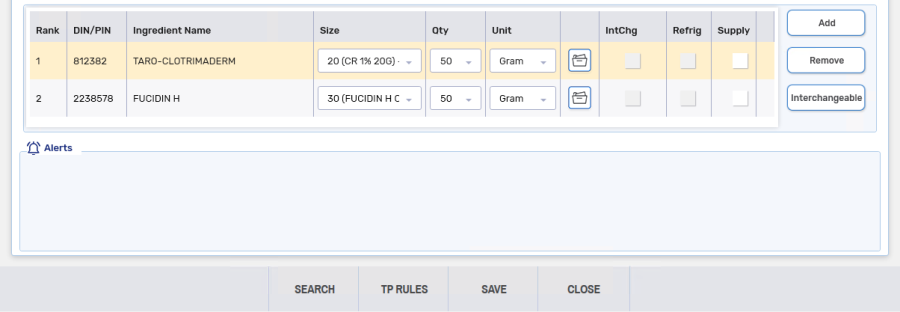
-
-
Repeat steps 6 - 8 until all ingredients have been added to the Mixture Folder.